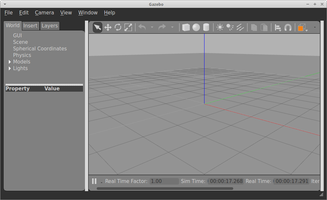Do NOT install the version of Gazebo supplied with your operating system (such as Ubuntu). This is not up to date and will not work with MiRo.
Please follow the instructions below.
You only need to install Gazebo if you plan to work with a simulated MiRo robot. If you plan to work with physical MiRo, you do NOT need the simulator.
Install
Gazebo is a robot simulator that is popular in robotics R&D. The simulated MiRo runs under Gazebo so you will need to Install Gazebo on your workstation in order to work in the Simulator profile.
These instructions are for installing on Ubuntu 20.04. Slight variations are shown that are required if you are using a variant (such as Linux Mint).
Ubuntu 20.04
This section is based on the Ubuntu install of Gazebo from gazebosim.org.
1) First, install the package source.
$ sudo sh -c 'echo "deb http://packages.osrfoundation.org/gazebo/ubuntu-stable `lsb_release -cs` main" > /etc/apt/sources.list.d/gazebo-stable.list'
Variant for Mint 20 or other Ubuntu-based distribution
Don't worry if you executed the Ubuntu command first - this one will overwrite it!
$ sudo sh -c 'echo "deb http://packages.osrfoundation.org/gazebo/ubuntu-stable focal main" > /etc/apt/sources.list.d/gazebo-stable.list'
2) Next, add the security keys.
$ wget https://packages.osrfoundation.org/gazebo.key -O - | sudo apt-key add -
3) Update your local package information.
4) Finally, install Gazebo.
$ sudo apt-get install gazebo11
If you plan to develop plugins for Gazebo, you may also install the package libgazebo11-dev, but you do not need it to work with the robot simulation.
Test
Restart your bash prompt and you should now be able to invoke the simulator as follows.
$ gazebo --verbose
Copyright (C) 2012 Open Source Robotics Foundation.
Released under the Apache 2 License.
http://gazebosim.org
[Msg] Waiting for master.
Gazebo multi-robot simulator, version 11.8.0
Copyright (C) 2012 Open Source Robotics Foundation.
Released under the Apache 2 License.
http://gazebosim.org
[Msg] Waiting for master.
[Msg] Connected to gazebo master @ http://127.0.0.1:11345
[Msg] Publicized address: 192.168.1.33
[Msg] Loading world file [/usr/share/gazebo-11/worlds/empty.world]
[Msg] Connected to gazebo master @ http://127.0.0.1:11345
[Msg] Publicized address: 192.168.1.33
[Dbg] [GuiIface.cc:112] using qt5ct plugin
[Dbg] [GuiIface.cc:112] custom style sheet is disabled
[Wrn] [Event.cc:61] Warning: Deleting a connection right after creation. Make sure to save the ConnectionPtr from a Connect call
[Dbg] [GuiIface.cc:112] D-Bus global menu: no
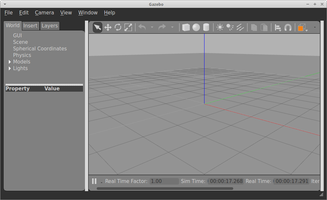
If the Gazebo window appears and then disappears immediately, you may have a problem with your graphics driver. You may find more information at the bottom of
dmesg.
If you are running in a virtual machine, Gazebo may not run well, or at all—see
Why does Gazebo not run in a VM?.
Legacy instructions for 2016 edition
As of early 2021, we build on top of ROS Noetic. Instructions for the 2016 edition (R210104) are retained below.
Click to reveal legacy install instructions for 2016 edition
These instructions are for installing on Ubuntu 16.04. See below for the slight variations required if you are using a variant (such as Linux Mint).
Ubuntu 16.04
This section is based on Alternative installation from gazebosim.org.
1) First, install the package source.
$ sudo sh -c 'echo "deb http://packages.osrfoundation.org/gazebo/ubuntu-stable `lsb_release -cs` main" > /etc/apt/sources.list.d/gazebo-stable.list'
2) Next, add the security keys.
$ wget https://packages.osrfoundation.org/gazebo.key -O - | sudo apt-key add -
3) Update your local package information.
4) Finally, install Gazebo 7.
$ sudo apt-get install gazebo7
If you plan to develop plugins for Gazebo, you may also install the package libgazebo7-dev, but you do not need it to work with the robot simulation.
Mint 18
The Ubuntu installation steps work also for Mint 18, but the command `lsb_release -cs`, used above, does not. Replace the token with Ubuntu's release name 'xenial' in step (1), as follows, then proceed from step (2) as for Ubuntu.
$ sudo sh -c 'echo "deb http://packages.osrfoundation.org/gazebo/ubuntu-stable xenial main" > /etc/apt/sources.list.d/gazebo-stable.list'