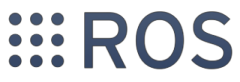Do NOT install the version of ROS supplied with your operating system (such as Ubuntu). This is not up to date and will not work with MiRo.
Please follow the instructions below.
Install
The Robot Operating System (ROS) is a communications layer (amongst other things) that is popular in robotics R&D. MiRo exposes its interface to the network as a ROS node, so you will need to install ROS on your workstation in order to use either the robot or the simulator.
These instructions are for installing on Ubuntu 20.04. Slight variations are shown that are required if you are using a variant (such as Linux Mint).
Ubuntu 20.04
This section is based on the Ubuntu install of ROS Noetic from ros.org.
1) First, install the package source.
$ sudo sh -c 'echo "deb http://packages.ros.org/ros/ubuntu $(lsb_release -sc) main" > /etc/apt/sources.list.d/ros-latest.list'
Variant for Mint 20 or other Ubuntu-based distribution
Don't worry if you executed the Ubuntu command first - this one will overwrite it!
$ sudo sh -c 'echo "deb http://packages.ros.org/ros/ubuntu focal main" > /etc/apt/sources.list.d/ros-latest.list'
2) Next, add the security keys.
$ sudo apt install curl
$ curl -s https://raw.githubusercontent.com/ros/rosdistro/master/ros.asc | sudo apt-key add -
3) Update your local package information.
4) Finally, install ROS.
$ sudo apt install ros-noetic-desktop \
ros-noetic-camera-info-manager \
ros-noetic-image-transport-plugins
Test
You should now be able to run the ROS core as follows.
$ source /opt/ros/noetic/setup.bash
$ roscore
...
Checking log directory for disk usage. This may take a while.
Press Ctrl-C to interrupt
Done checking log file disk usage. Usage is <1GB.
started roslaunch server http://192.168.1.33:43673/
ros_comm version 1.15.11
SUMMARY
========
PARAMETERS
* /rosdistro: noetic
* /rosversion: 1.15.11
NODES
auto-starting new master
process[master]: started with pid [25199]
ROS_MASTER_URI=http://192.168.1.33:11311/
setting /run_id to 100f1fd4-027a-11ec-8642-475e0fb019d2
process[rosout-1]: started with pid [25212]
started core service [/rosout]
Legacy instructions for 2016 edition
As of early 2021, we build on top of ROS Noetic. Instructions for the 2016 edition (R210104) are retained below.
Click to reveal legacy install instructions for 2016 edition
These instructions are for installing on Ubuntu 16.04. See below for the slight variations required if you are using a variant (such as Linux Mint).
Ubuntu 16.04
This section is based on the Ubuntu install of ROS Kinetic from ros.org.
1) First, install the package source.
$ sudo sh -c 'echo "deb http://packages.ros.org/ros/ubuntu $(lsb_release -sc) main" > /etc/apt/sources.list.d/ros-latest.list'
2) Next, add the security keys.
$ sudo apt-key adv --keyserver 'hkp://keyserver.ubuntu.com:80' --recv-key C1CF6E31E6BADE8868B172B4F42ED6FBAB17C654
3) Update your local package information.
4) Finally, install ROS.
$ sudo apt install ros-kinetic-ros-base ros-kinetic-cv-bridge \
ros-kinetic-tf2-ros ros-kinetic-image-transport-plugins \
ros-kinetic-tf ros-kinetic-camera-info-manager
OPTIONAL) If you wish, you can broaden out your ROS installation to include the graphical tools. This is not necessary for working with MiRo, but is shown below.
$ sudo apt install ros-kinetic-ros-desktop
Mint 18
The Ubuntu installation steps work also for Mint 18, but the command $(lsb_release -cs), used above, does not. Replace the token with Ubuntu's release name 'xenial' in step (1), as follows, then proceed from step (2) as for Ubuntu.
$ sudo sh -c 'echo "deb http://packages.ros.org/ros/ubuntu xenial main" > /etc/apt/sources.list.d/ros-latest.list'
We officially support Ubuntu 16.04 LTS (Xenial) with ROS Kinetic only.
We are preparing to offer support also for ROS Noetic on Ubuntu 20.04 LTS.